
Zoomify Help
The Zoomify versions of maps allow you to zoom in on details and to pan around the image to examine different areas in detail using either the control bar, navigator window, or keyboard shortcuts.
Using the control bar
Look for the control bar at the bottom of the Zoomified maps:
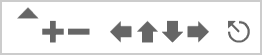
The controls on this bar allow you to zoom in and move around the map.
Drag the SLIDER to the right to zoom in or to the left to zoom back out. Click the PLUS to zoom in. Click the MINUS to zoom out. Click the LEFT ARRROW to move to the left. Click the UP ARROW to move up. Click the DOWN ARROW to move down. Click the RIGHT ARROW to move to the right. Click the RESET BUTTON to reload the original view.
Using the navigator window
Once you have zoomed in on a map, the area you are viewing will appear as a red box in the navigator window. You can quickly move from one part of the map to another by dragging the red box around the navigator window.
Using keyboard shortcuts
You can also zoom and move about the map using keyboard shortcuts. You may need to click once on the map before you can interact with it using the keyboard.
ZOOM IN by pressing the SHIFT key.* ZOOM OUT by pressing the COMMAND key on a Mac or
by pressing the CONTROL key in Windows.MOVE by pressing any of the ARROW keys (up, down, left, or right). RESET by pressing the ESCAPE key. *Windows users may find that using the shift key five times in a row brings up a "StickyKeys" dialog box. These instructions from Mix-Networks.com will show you how to disable StickyKeys if this becomes an annoyance.
Maps ETC is a part of the Educational Technology Clearinghouse and is funded by a grant from the Bureau of Instruction and Innovation, Florida Department of Education. Produced by the Florida Center for Instructional Technology, College of Education, University of South Florida. Last update: 01/06/2007. Email the project manager.







