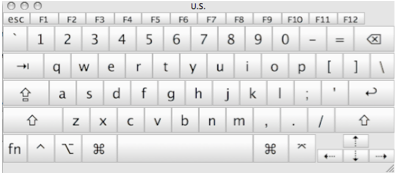Mac OS X includes an onscreen keyboard that may be helpful to students who use a pointing device other than a mouse.
- Onscreen Keyboard Video Tutorial
- Video Tutorial: Bigger Version (.mov, 5 MB)
- Directions (HTML)
- Print Directions (Tagged PDF)
To use the onscreen keyboard included in Mac OS X:
- Choose Apple, System Preferences, Language & Text.
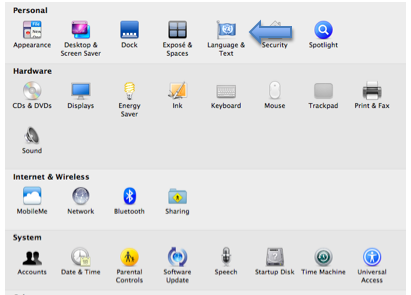
- Select the Input Sources pane and check the box next to Keyboard & Character Viewer.
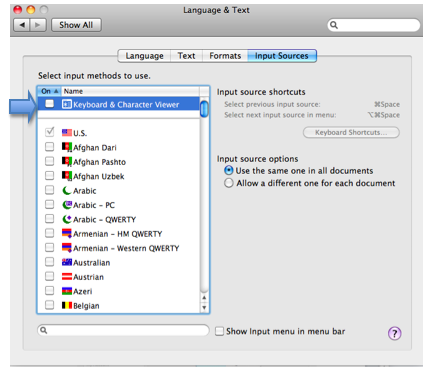
- To use the onscreen keyboard, select the Keyboard & Character Viewer icon on the status menu and choose Show Keyboard Viewer.
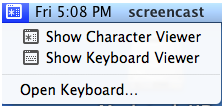
The onscreen keyboard will appear on the screen. Place the cursor at the desired location in your document and point and click on each key on the onscreen keyboard to start typing.