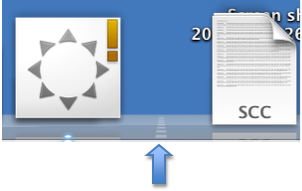The Dock includes shortcuts to the applications and folders on your computer. As you add shortcuts to the Dock it can become difficult to see all of the icons, especially if you have low vision.
- Dock Size Video Tutorial
- Video Tutorial: Bigger Version (.mov, 5 MB)
- Directions (HTML)
- Print Directions (Tagged PDF)
To change the size of the Dock and make it easier to see:
- Choose Apple, Dock, Dock Preferences.
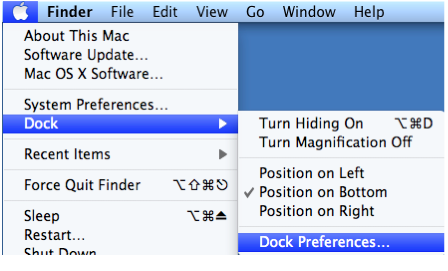
- Use the slider at the top of the window to change the Dock size (from Small to Large).
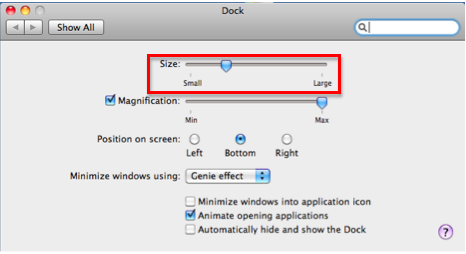
- To use a magnification effect, check the box next to Magnification and use the slider to set the amount of magnification.
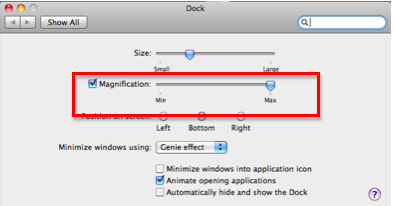 When this feature is enabled, the icons in the Dock will be magnified when you hover over them.
When this feature is enabled, the icons in the Dock will be magnified when you hover over them.
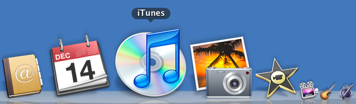
Another way to change the size of the Dock is by dragging up or down on the divider between the application and folder icons on the right side of the Dock.