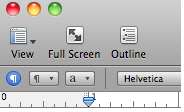Pages is the word processing and page layout program included in the iWork suite. Pages includes a full screen feature that removes a lot of of screen clutter for students who have distraction problems.
- Pages Full Screen Video Tutorial
- Video Tutorial: Bigger Version (.mov, 7.9 MB)
- Directions (HTML)
- Print Directions (Tagged PDF)
- While you have a Pages document open, click on the Full Screen button on the toolbar (or choose View, Enter Full Screen).
- To display thumbnails of the pages in your document, hover over the left edge of the screen with your mouse. To navigate to any page in your document, click on the appropriate thumbnail in the panel that will open on the left side of the screen. At the bottom of the screen, you will see a count of the number of words in your document on the left side and a count of the number of pages on the right side.
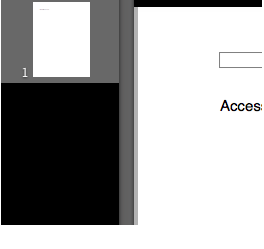
- To exit the full screen mode and return to the normal view, press the Escape key on your keyboard.