A good way to learn how to navigate with VoiceOver is to use the Tile Visuals feature to dim the contents of the screen while you practice using the various VoiceOver commands. While Tile Visuals is enabled you will only be able to see the contents of the VoiceOver cursor (the rectangle that defines the area VoiceOver will read back to you).
- VoiceOver Tile Visuals Video Tutorial
- Video Tutorial: Bigger Version (.mov, 5 MB)
- Directions (HTML)
- Print Directions (Tagged PDF)
- Press Command, F5 on your keyboard to launch VoiceOver if it is not already running.
- Press Command, Option, F10 to dim the contents of the screen.
- Practice using VoiceOver commands to interact with your computer, such as Command, Option and the Arrow Keys to move the VoiceOver cursor (the area of the screen VoiceOver will read back to you). As you move around on the screen, you will only be able to see the contents of the VoiceOver cursor.
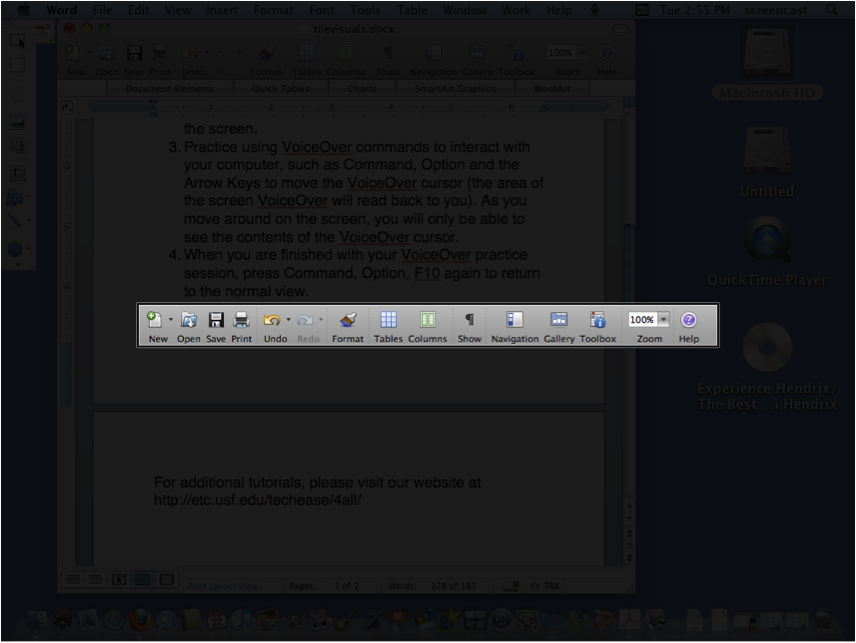
- When you are finished with your VoiceOver practice session, press Command, Option, F10 again to return to the normal view.