NVDA has a preference that uses audio cues to let you know where you are on the screen as you move the mouse. This option is helpful when you are getting started with NVDA and need to get more familiar with the layout of items on the screen.
- NVDA Mouse Settings Video Tutorial
- Video Tutorial: Bigger Version (.mov, 5 MB)
- Directions (HTML)
- Print Directions (Tagged PDF)
To change the mouse settings for NVDA:
- Turn on NVDA if it is not already running by pressing Control, Alt, N on your keyboard.
- Open the NVDA preferences by pressing Insert, N.
- Press the Down Arrow key once to select Preferences, then press the Right Arrow key to open the Preferences submenu.
- Once the Preferences submenu opens, press the Down Arrow key a few times to select Mouse Settings, then press Enter.
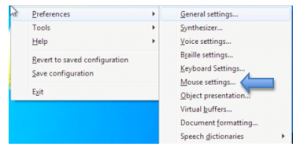
- When the Mouse Settings window opens, press the Tab key until the focus is on “Play audio coordinates when mouse moves,” then press the Space Bar to select this option.
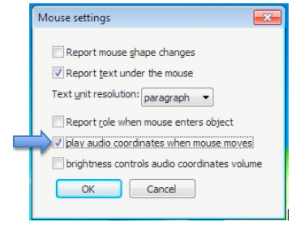
- Continue pressing Tab until the OK button has focus, then press Enter to close the Mouse Settings window.
With the “Play audio coordinates” option enabled, you will hear a tone as you move the mouse. When you move the mouse toward the top of the screen you will hear a tone with a higher pitch, and when you move the mouse toward the bottom of the screen you will hear a tone with a lower pitch.
As you move the mouse to either side, the tone will play out of the left or right speaker.