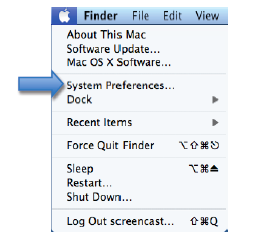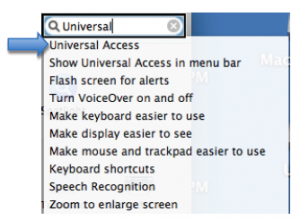VoiceOver is the screen reader included with Mac OS X. This tutorial covers how to use the keyboard to navigate to the Universal Access preferences, where the accessibility settings for Mac OS X are found, while the screen reader is active.
- VoiceOver Universal Access Tutorial
- Video Tutorial: Bigger Version (.mov, 5 MB)
- Directions (HTML)
- Print Directions (Tagged PDF)
To access the Universal Access preferences with the keyboard and VoiceOver:
- Press Command, F5 to activate VoiceOver.
- Press Control, Option, M to activate the Apple menu.
- Use the Down Arrow key on your keyboard to move the focus to System Preferences. VoiceOver will read the names of the items in the Apple menu as you navigate with the arrow keys.
- Press the Space Bar once the focus is on System Preferences.
- The focus will be on the Search text box when System Preferences opens. Start typing Universal to bring up a list of options, then use the Down Arrow key to select Universal Access and press Return.
- Press Control, Option, Shift, Up Arrow to stop interacting with the toolbar, then press Control, Option and the Left or Right Arrow key to navigate the different panes available in the Universal Access preferences.
- To select a pane once it has focus, press the Space Bar.
- To move to the first control on a pane, press the Tab key on your keyboard. Pressing the Tab key again will move you to the next control on the pane.
- Press Shift Tab to move you to the previous control. Continue pressing Shift Tab to move the focus to the pane heading. You can then press Control, Option and the Left or Right Arrow key to move to a different pane.