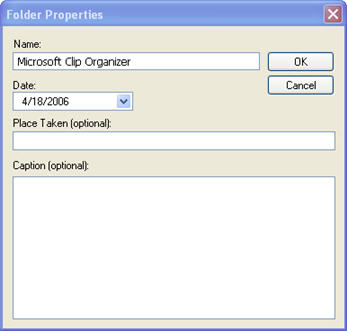NOTE: As of March 16, 2016, Google ceased to support Picasa and encouraged users to migrate to Google Photos. The Picasa application will continue to function, however, and can still be used by those who prefer it. We are maintaining the Picasa posts within TechEase because we find that many people are still using the application and come to the TechEase site looking for the specific help we offer.
The Search Feature
Picasa allows you to easily search the photos and movies in your computer using the albums you create, the descriptive information entered into properties dialog boxes for albums and folders, and star ratings.
To search your library, enter a term in the search box at the top of the Picasa window and press Enter. If you click on the button to the right of the search box, you can get some additional search options as shown below.

You can click on Starred to find only photos that have a star rating assigned, or you can click on Movies to find only movies stored in your folders. The Date Range slider can be used to define how far back you want Picasa to search in your collection. Click on the Uploaded button to see only the photos you have uploaded to Picasa web albums. To close the options bar, click on Exit Search.
You can help the search feature out by entering as much information as possible in the Folder Properties, which you can access by double-clicking on a folder name in the Folder List. You can use the Folder Properties to change the date, the place where the pictures were taken, and the description of that folder’s contents. All of these fields are indexed by the search feature in Picasa.