The VoiceOver verbosity settings determine how much detail VoiceOver will read back. These settings are accessed through the VoiceOver Utility found in the Seeing pane of the Universal Access preferences.
- VoiceOver Verbosity Video Tutorial
- Video Tutorial: Bigger Version (.mov, 5 MB)
- Directions (HTML)
- Print Directions (Tagged PDF)
To change the verbosity settings for VoiceOver:
- Choose Apple, System Preferences, Universal Access.
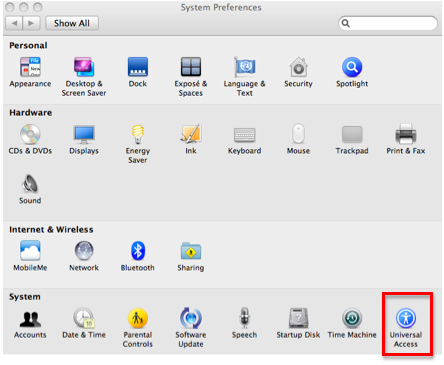
- In the Seeing pane, choose Open VoiceOver Utility.
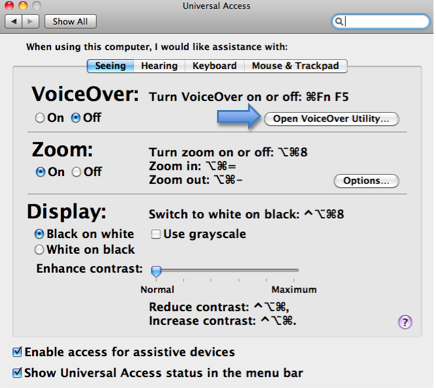
- Select the Verbosity pane from the categories on the left side of the window.
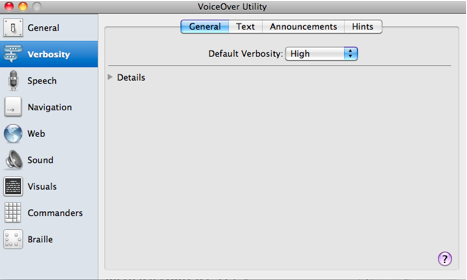
- In the General tab of the Verbosity pane, use the Default Verbosity menu to select a verbosity level. This is the amount of detail VoiceOver will read back to you.
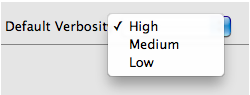
- In the Text tab, use the pulldown menus to adjust how VoiceOver will handle punctuation, typing, links, numbers, capital letters and other text.
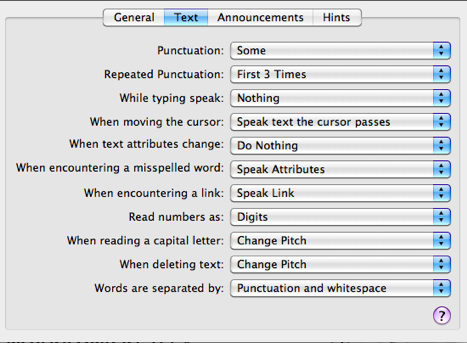
A more complete description of each verbosity setting is available on this PDF document.