On newer computers with high resolution displays, the icons on the Desktop or in a Finder window may be so small that they are difficult to see for people with low vision.
- Icon Size Video Tutorial
- Video Tutorial: Bigger Version (.mov, 5 MB)
- Directions (HTML)
- Print Directions (Tagged PDF)
To change the size of the icons on your Desktop:
- Right-click on an empty area of the Desktop and choose Show View Options.
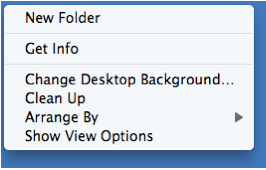
- Use the Icon size slider at the top of the popup window to choose a different icon size.
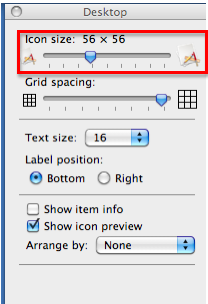
- Use the Text size pulldown menu to choose a different size for the icon labels.
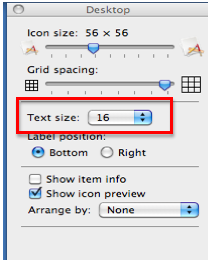
To change the size of the icons in a Finder window, use the slider in the bottom right corner of the window (this slider will only be available in Icon view).
![]()