To start a voice chat, right-click on a contact’s name in the contact list and select Start a Voice Conversation.
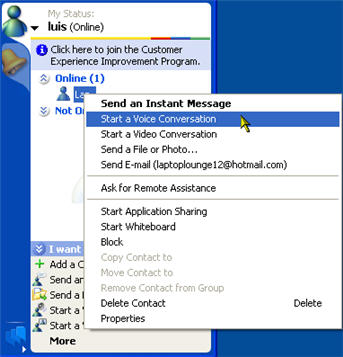
You can also start a voice chat by selecting Actions, Start a Voice Conversation.
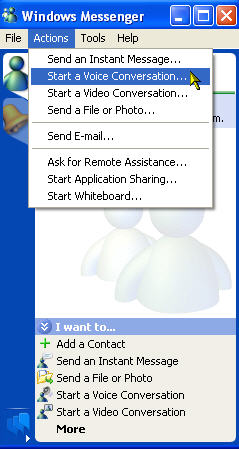
You can add voice to a text chat as well. First, make sure the side bar is displayed by selecting View, Sidebar from the conversation window’s menu.
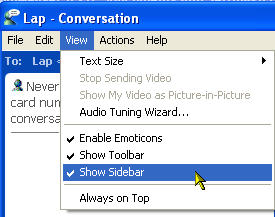
Next, click on the Start Talking link on the sidebar that appears on the right hand side of the conversation window.
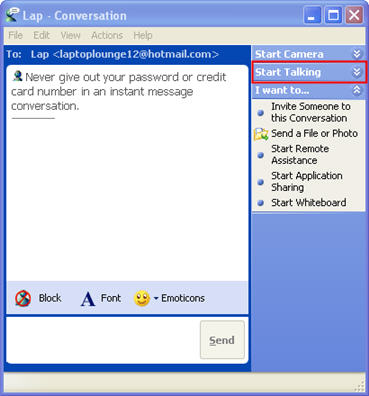
This will expand speakers and microphone sliders that you can use to change their volume levels.
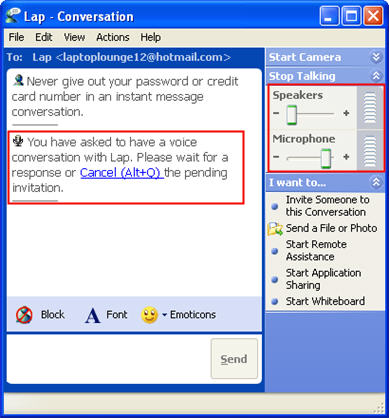
When you click on Start Talking, your contact will receive a message on their end letting them know that you would like to start a voice conversation with them. They will have the option to accept (Alt + T) or decline (Alt + D) your invitation. If your contact accepts your invitation, you will receive a notice alerting you that you can begin your conversation. To end your conversation, click on the Stop Talking link, which takes the place of the Start Talking link once you start a new voice conversation.