When you get a new message with an attachment you will see a paper clip icon somewhere near the subject line in the header section of the message. There will also be some information next to the paper clip icon, such as the number of attachments included in that message, and the size of the files. If you click on the Save button you will be given the option of selecting a location on your hard drive where you can save the attachments.

If you only want to save one of the attached files, click on the triangle next to the paper clip icon. This will display an icon for each individual file attached with the message. To save one of the files, right click on it and select Save Attachment. You can also open the file by selecting Open Attachment.
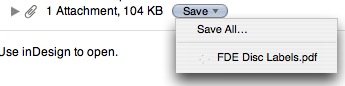
A neat feature of Mail is the ability to view images attached to an email as a slideshow. To start the slideshow, click on the Slideshow button next to the Save button.

This will open a full screen slideshow to display the images sent to you. You will have some controls at the bottom, including one that gives you the ability to add any of the images to your iPhoto library.