Once you have received a new email, you may need to send a reply to either the sender or everyone who has received the email, or you may need to forward the message to someone else.
To reply only to the sender of the message, select the message in your mailbox and then click on the Reply icon. You can also use a keyboard shortcut (Control + R in Outlook 2003, Outlook Express, and Thunderbird). If you need to reply to everyone who has received a message (including people listed in the Cc and Bcc fields), click on the Reply All icon or use the keyboard shortcut for this function (Control + Shift + R in Outlook 2003, Outlook Express, and Thunderbird). To forward the message, click on the Forward icon or use the keyboard shortcut (Control + F in Outlook 2003 and Outlook Express and Control + L in Thunderbird).
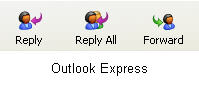
When you click on any of the icons listed above, your message will open up in a new window. If you have chosen to reply, the addresses of the recipients will already be filled in and the text of the original message will appear below a blinking cursor where you can enter the text for your reply. If you choose to forward the message, the To field will be blank when the window opens up. You can then enter the address of the person(s) the email should be forwarded to, as well as any new text that should appear above the original message.
When you’re finished, click on the Send icon and your reply or forwarded email will be on its way.