The web rotor is a special VoiceOver gesture for quickly navigating a web page in Mobile Safari using lists of headings, links, form controls and other structural elements. For the web rotor to work well, the author of the web page has to properly structure the web page with headings and other structural elements when it is authored.
- Web Rotor Video Tutorial
- Video Tutorial: Bigger Version (.mov, 5 MB)
- Directions (HTML)
- Print Directions (Tagged PDF)
To choose which items will be available in the rotor:
- Open the Settings app.
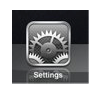
- Choose General, Accessibility.
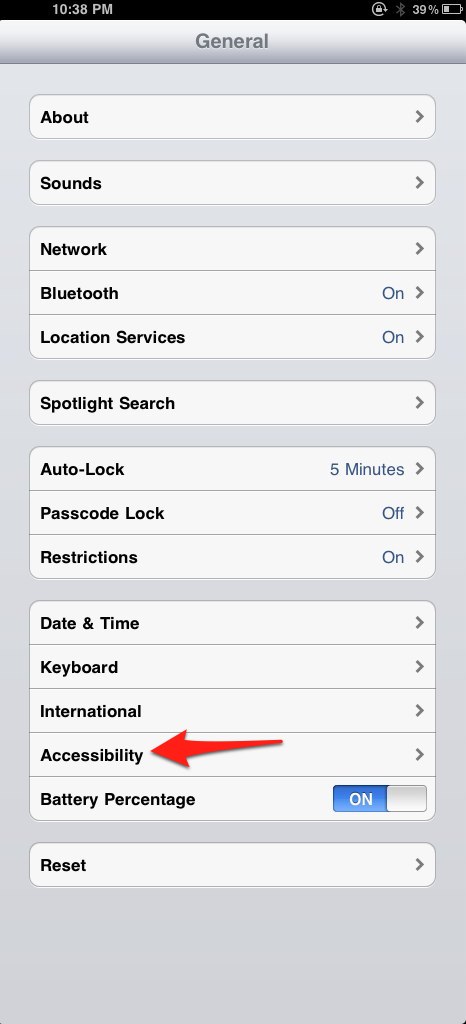
- Select VoiceOver.
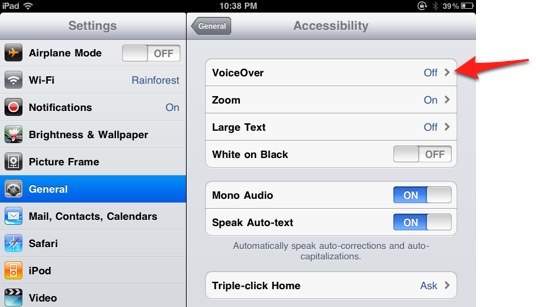
- Choose Web Rotor.
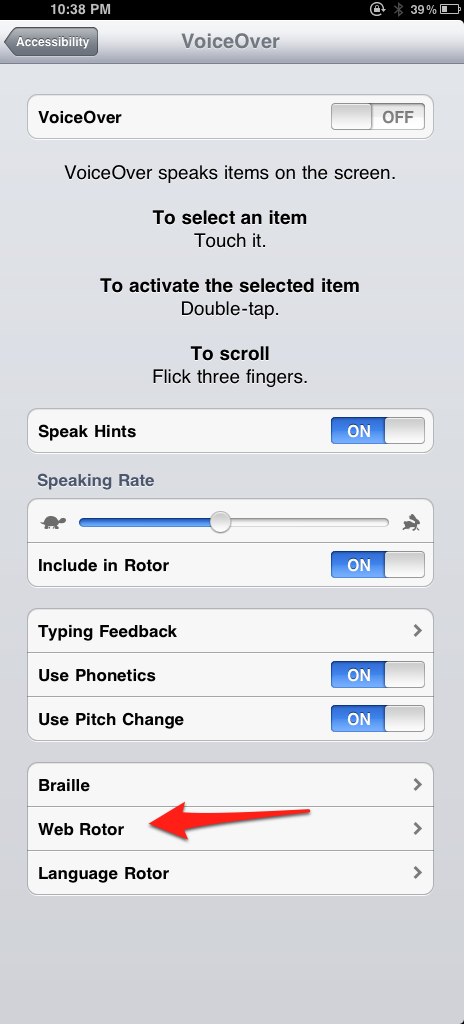
- Tap the name of the item to include it in the web. Tapping again will remove the item from the web rotor (the checkmark next to its name will disappear). If you’re using VoiceOver, move the cursor to the item you want to select/deselect, then double-tap anywhere on the screen.
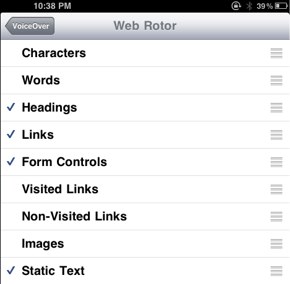
To navigate a web page in Mobile Safari using the web rotor, place two fingers on the screen and pretend you are turning a dial as you move your fingers in a clockwise or counterclockwise motion. As you turn the dial, a visual indicator will let a sighted person know which item is currently selected (headings, links, form elements and so on), and VoiceOver will announce the current selection.
A quick way to navigate a web page with the rotor is to select Headings, then flick down with one finger to go to the next heading and flick up to go to the previous heading. When you arrive at the desired section of text, flick down with two fingers and VoiceOver will start reading from the currently selected heading.