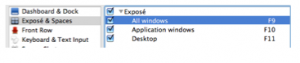Most options in the menus of Mac OS X applications can be activated with keyboard shortcuts. Every once in a while, you may come across an option that does not have a keyboard shortcut assigned to it. This tutorial will show you how to create your own shortcuts.
- Keyboard Shortcuts Video Tutorial
- Video Tutorial: Bigger Version (.mov, 5 MB)
- Directions (HTML)
- Print Directions (Tagged PDF)
To set up a new keyboard shortcut in Mac OS X:
- Choose Apple, System Preferences, Keyboard.
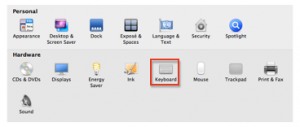
- Make sure you’re in the Keyboard Shortcuts pane and select the Add (+) button on the right side of the window.
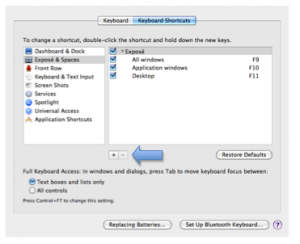
- Choose the application where the keyboard shortcut will be used from the menu at the top of the popup window.
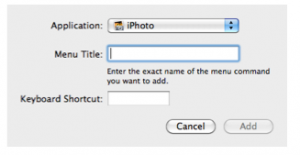
- Enter the name of the menu command exactly as it appears in the application you selected in step 3.
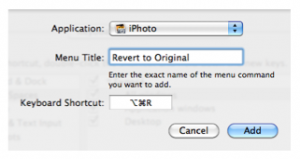
- Choose a shortcut by typing it into the Shortcut text box, then choose Add.
The Keyboard Shortcuts pane is also where you can change existing shortcuts. To change a shortcut, double-click the existing shortcut and enter new shortcut keys.