If you have low vision and your display is set at a high resolution, the default size of the icons in Windows 7 may be too small for you to see comfortably. The Appearance and Personalization settings of the Control Panel include an option for enlarging the icons and text to make them easier to see.
- Icon Size Video Tutorial
- Video Tutorial: Bigger Version (.mov, 7.9 MB)
- Directions (HTML)
- Print Directions (Tagged PDF)
To change the size of the icons and text in Windows 7:
- Choose Start, Control Panel.
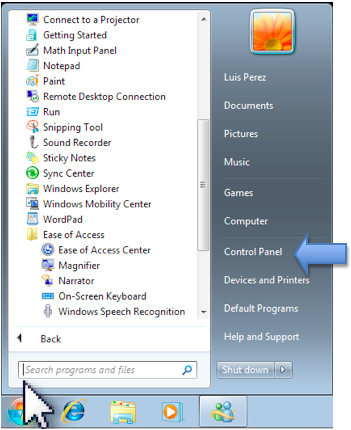
- In the Control Panel, choose Appearance and Personalization.
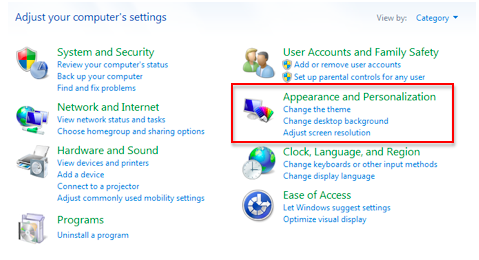
- On the next screen, choose Display.
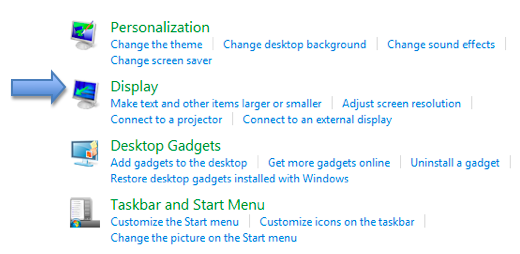
- Use the radio buttons to choose a different icon and text size. You may see a warning that some items may not fit on the screen if you choose a larger size.
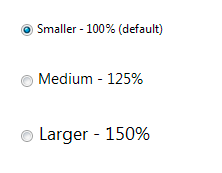
- Click on Apply to save your changes. You will be notified that your changes will only take effect after you log off and log back into your account.