The Sticky Keys feature of Windows 7 can be helpful to people with limited dexterity who may not be able to hold down several keys at once to enter a complex keyboard shortcut such as Control, Alt, Delete. When Sticky Keys are turned on, pressing the keys in sequence rather than all at once can activate the keyboard shortcut.
- Sticky Keys Video Tutorial
- Video Tutorial: Bigger Version (.mov, 7.9 MB)
- Directions (HTML)
- Print Directions (Tagged PDF)
To use Sticky Keys in Windows 7:
- Choose Start, Control Panel.

- In the Control Panel, choose Ease of Access.
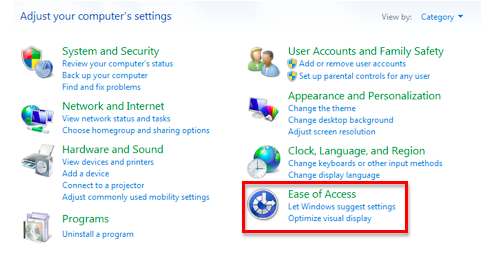
- On the next screen, click on the link that says “Change how your keyboard works.”

- Check the box next to “Turn on sticky keys.”
You can click on “Set up sticky keys” to access the options for this feature:
- Keyboard shortcut: enables a keyboard shortcut (pressing the Shift key five times in a row) to turn Sticky Keys on or off. This section also includes two ways you can be notified when Sticky Keys are turned on: a warning message or a system sound.
- Options: allows you to lock a modifier key (such as Control or Alt) by pressing it twice in a row. You can also enable a shortcut to turn off Sticky Keys by pressing two keys at the same time.
- Feedback: sets up your computer to play a notification sound each time a modifier key is pressed and allows you to display the Sticky Keys icon on the taskbar when Sticky Keys are turned on.