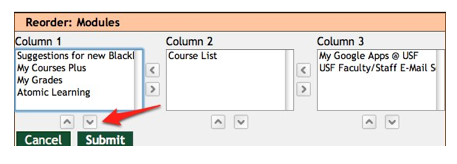Blackboard 9 makes it possible to reorder page content using the keyboard. This feature is helpful for those who are not able to use the new drag and drop feature of Blackboard to reorder page content.
- Blackboard Keyboard Navigation: Video Tutorial (CC)
- Video Tutorial: Larger Version (.mov, CC)
- Directions (HTML)
- Print Directions (Tagged PDF)
To reorder content using the keyboard in Blackboard 9:
- Log into Blackboard and open the page where you want to reorder the content.
- Press the Tab a few times to select the Reorder button.
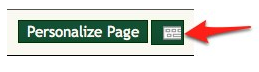
This will open a Reorder window. - Press the tab key until the desired column is selected.
- To select an item within a column, press the Up or Down Arrow on your keyboard. Once you have the desired item selected, tab to one of the arrow controls below the column and press Return (or Enter) to move that item up/down or send it to a different column.
- When the content is in the desired order, press Tab until Submit is selected, then press Return (or Enter) to close the Reorder window.