The new restrictions feature in IOS 4.2 makes it easier to manage Apple mobile devices in the classroom by keeping students from installing and deleting apps. With the restrictions in IOS 4.2, you also have full control over the types of content students can access.
- IOS Restrictions Video Tutorial
- Video Tutorial: Bigger Version (.mov, 5 MB)
- Directions (HTML)
- Print Directions (Tagged PDF)
To enable the restrictions on an IOS device (iPad, iPhone or iPod touch):
- Open the Settings app.
- Choose General, Restrictions.
- Tap Enable Restrictions.
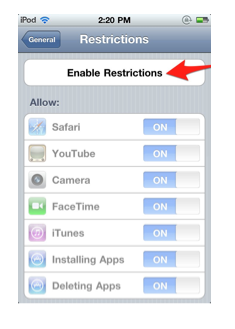
- Select a four-digit code that will need to be entered each time you need to make changes to the restrictions.

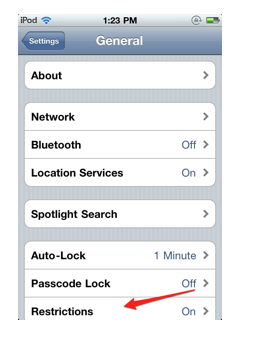
The restrictions are organized in sections. In the Allow section, you can do the following:
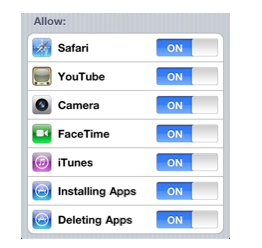
- Restrict individual apps: hides apps you do not want your students to access. To hide an app, tap the On/Off switch next to the app’s name. On the iPad, you can restrict access to the Safari, YouTube and iTunes apps. On the iPod touch and iPhone, you can also restrict use of the camera and access to the Facetime video chat app.
- Restrict installation of new apps: hides the App Store app on the Home screen. Without this app, students will not be able to purchase or download new apps.
- Restrict deletion of apps: hides the X in the upper right corner of each app’s icon when customizing the Home screen. This will prevent students from deleting apps.
In the Allow Changes section, you can:
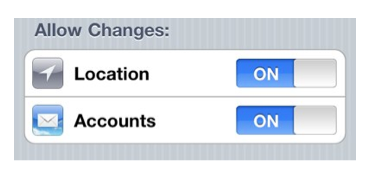
- Restrict changes to the location: blocks access to the Location Services area of the Settings app. This will prevent changes to the location information for the device.
- Restrict changes to accounts: disables editing of the email accounts set up on a device.
The Allowed Content section includes the following settings:

- Restrict in-app purchases: many apps have an option to purchase additional features (such as levels for games, etc.) from within the app itself. Setting this to Off prevents such in-app purchases.
- Ratings: selects the ratings system used to restrict content on the device. The ratings are organized by country.
- Music and Podcasts: blocks content tagged as Explicit in iTunes.
- Movies, TV Shows, and Apps: determines the allowed rating for each type of content. You can also turn off playback of all movies or TV shows, or disable the use of apps.
The Game Center section only has two settings: one controls access to multi-player games in the Game Center, while the other only restricts adding friends in these games.