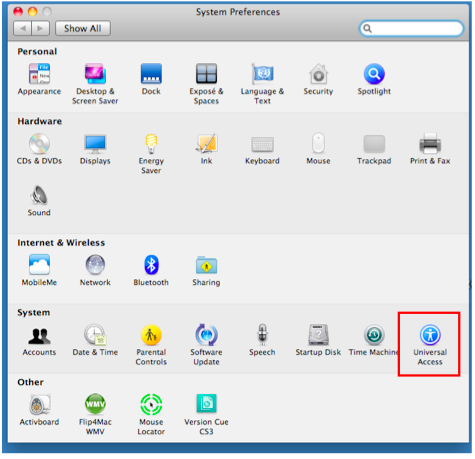To improve the contrast and make it easier to read the contents of the screen, use the Display settings in the Seeing pane of the Universal Access window.
- Display Settings Video Tutorial
- Video Tutorial: Bigger Version (.mov, 7.9 MB)
- Directions (HTML)
- Print Directions (Tagged PDF)
- Choose Apple, System Preferences, Universal Access.
- Select the Seeing pane.
- To reverse the display and show white text on a black background, choose the “White on black” option. There is also an option to remove all color and use a grayscale display. This option can be helpful for testing web pages and other documents to make sure that all the content can be seen by a color blind person. To make more gradual contrast adjustments, use the Enhance contrast slider.
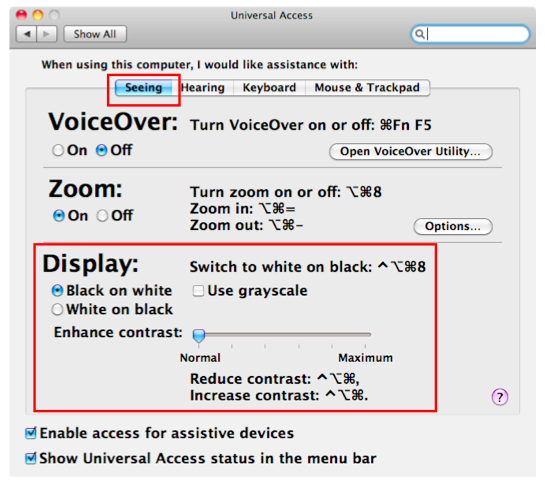
- To switch to the “White on black” option using the keyboard, use the following shortcut: Command + Option + Control + 8.