VoiceOver is the screen reader built into Mac OS X. Using the preferences in the VoiceOver Utility, VoiceOver can be customized to meet each student’s specific needs.
- VoiceOver Preferences Video Tutorial
- Video Tutorial: Bigger Version (.mov, 5 MB)
- Directions (HTML)
- Print Directions (Tagged PDF)
To change the VoiceOver preferences:
- Choose Apple, System Preferences, Universal Access.
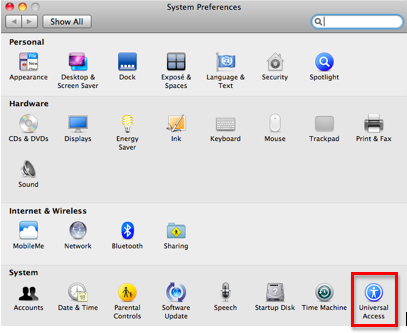
- Choose Open VoiceOver Utility in the Seeing pane of the Universal Access window.
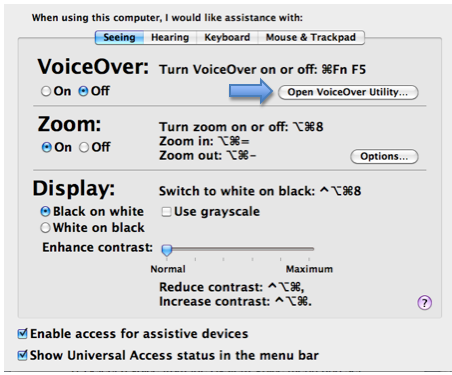
- The VoiceOver settings will be organized into categories. To view the settings in each category, select one of the panes on the left side of the window.
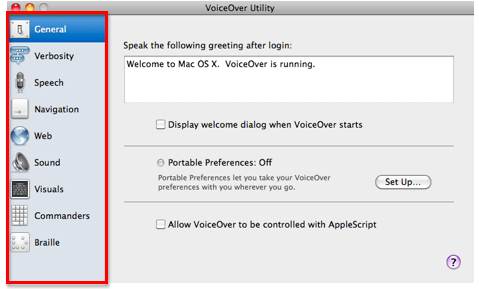
- To view contextual help for the settings on any pane, click on the question mark icon in the lower right corner of the window. This will open a popup window with an explanation of each option available on that pane.
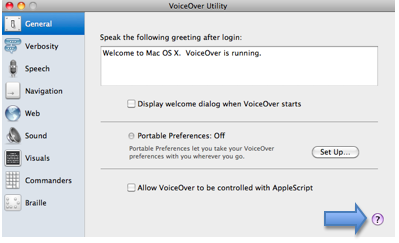
- To transfer your settings to another computer, choose Set Up in the General Pane, then choose a location to save a preferences settings file.
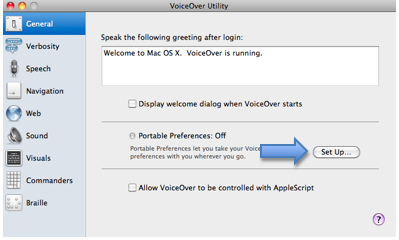
On the other computer, choose File, Import Preferences while you have the Universal Access window open, then locate the settings file you saved in Step 5 above.