The Dock provides shortcuts to frequently accessed programs and folders. This tutorial explains how to interact with the Dock while VoiceOver is turned on.
- VoiceOver Dock Video Tutorial
- Video Tutorial: Bigger Version (.mov, 5 MB)
- Directions (HTML)
- Print Directions (Tagged PDF)
To access the Dock while VoiceOver is running:
- While VoiceOver is running, press the Control, Option and D keys to move the VoiceOver focus to the Dock.
- Use the Right and Left Arrow keys to navigate the shortcuts in the Dock. VoiceOver will announce the name of each application or folder as you navigate through the shortcuts.
- To open an application, press the Space Bar while that application’s shortcut in the Dock has focus.
- To open the contextual menu for a Dock shortcut, press the Up Arrow key while the shortcut has focus. To navigate the options on the contextual menu, press the Up and Down Arrow keys on your keyboard. To make a selection, press the Space Bar.
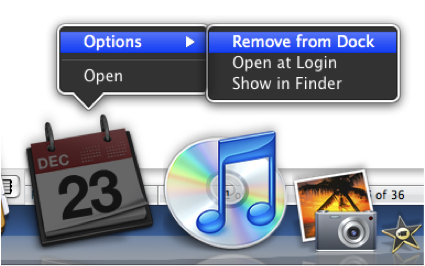
- To open a submenu, press the Right Arrow key on your keyboard while the submenu has focus. To return to the previous menu from a submenu, press the Left Arrow key. To exit the contextual menu, continue to press the Down Arrow key until VoiceOver announces the name of the Dock shortcut.
- To exit the Dock, press the Escape key on your keyboard.