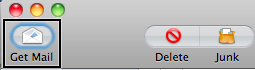VoiceOver is the screen reader included with Mac OS X. This tutorial covers how to use VoiceOver to read your email with Apple’s Mail program.
- Apple Mail Read Email Video Tutorial
- Video Tutorial: Bigger Version (.mov, 5 MB)
- Directions (HTML)
- Print Directions (Tagged PDF)
To read your email with VoiceOver and Apple Mail :
- Press Command, F5 to activate VoiceOver if it is not already running.
- Press Control, Option, D to move the focus to the Dock.
- Use the Left and Right Arrow keys to navigate the icons in the Dock. When Mail is selected, press the Space Bar to open the program.
- When Mail opens, the focus will be on the Messages List, which is a table.
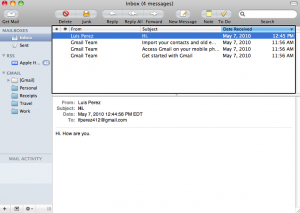
Pressing the Up or Down Arrow key on your keyboard will read the contents of each row in this table, which includes the sender of the message, the subject, and the time the message was received. - To hear the contents of an individual message, press Control, Option, J once that message has been selected in the Messages List.
- To return to the Messages List after you’re done hearing the content of a message, press Control, Option, J again. Note that when you return to the Messages List, VoiceOver will be interacting with each cell of the table. To stop interacting with the table, press Control, Option, Shift, Up Arrow. You can then press the Up or Down Arrow keys to select each row or individual message.
- To move to the Mailboxes table, which includes the Inbox, Sent Messages and the Trash, press Control, Option, and the Left Arrow a few times.
- Once the focus is on the Mailboxes table, you can press the Up or Down Arrow on your keyboard to change the Mailbox whose contents will be in the Messages List (Inbox, Sent Messages, Trash, etc.).
- To check for new mail, first you will need to move the focus to the Toolbar by pressing Control, Option, Left Arrow a few times. Once the focus is on the Toolbar, you can interact with it by pressing Control, Option, Shift, Down Arrow. This will allow you to navigate the individual buttons on the Toolbar.
- When you interact with the Tooblar, the Get Mail button will be selected, as it is the first button on the Toolbar. To check your account for new mail, press the Space Bar while this button has focus.