Windows 7 includes Narrator, a basic screen reader that can read the information on the screen for people who are visually impaired.
- Narrator Video Tutorial
- Video Tutorial: Bigger Version (.mov, 7.9 MB)
- Directions (HTML)
- Print Directions (Tagged PDF)
To use the Windows 7 Narrator:
- Choose Start, All Programs, Accessories, Ease of Access, Narrator.
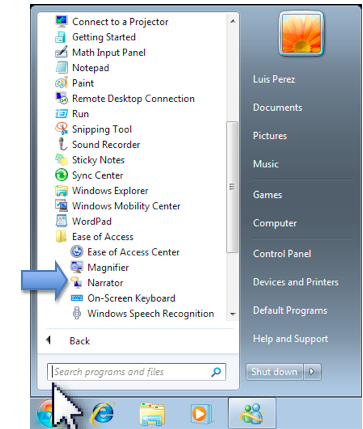
- The Windows 7 Narrator will start reading the information in the current window. To stop Narrator from reading text, press the Control key on your keyboard. Two other useful shortcuts are: Control, Shift, Enter, which will read the currently item (or the item that has keyboard focus) and Control, Shift, Space, which will read the contents of the currently selected window.
- The Narrator window has several options that determine how Narrator behaves:
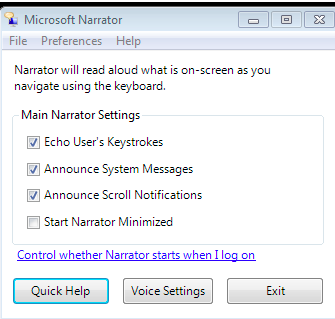
-Echo User’s Keystrokes: reads back what you type.
-Announce System Messages: reads back background events such as system notifications.
-Announce Scroll Notifications: will let you know when the screen scrolls.
-Start Narrator Minimized: displays Narrator as an icon on the task bar when it starts up, rather than as a window. - To listen to a tutorial about Narrator, choose Quick Help on the Narrator window.
- To change the voice settings for Narrator, choose Voice Settings on the Narrator window. This will open a popup window with menus that will let you adjust the speaking rate, pitch and volume.
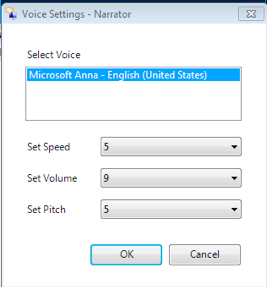
- To exit Narrator, click the Exit button on the Narrator window. Narrator will stop reading the information on the screen.