WebAnywhere is a browser-based screen reader that can be used on any computer with access to the Internet.
- WebAnywhere Video Tutorial (CC)
- Video Tutorial: Larger Version (.mov, CC)
- Directions (HTML)
- Print Directions (PDF)
To get started with Web Anywhere, visit https://webanywhere.cs.washington.edu/beta/. On a Windows machine, this can be done without any assistance by pressing Control R and entering the WebAnywhere web address. WebAnywhere will then open in the default browser.
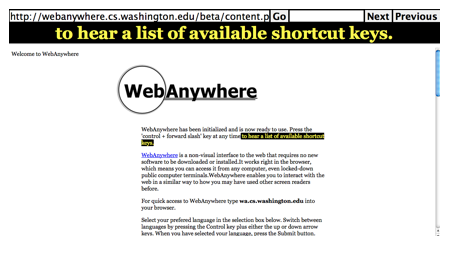
To open a new page with WebAnywhere, press Control, L to move the focus to the address bar, then enter the address of the site and press Enter or Return (depending on your operating system).
WebAnywhere supports a number of keyboard shortcuts. To hear a list of those shortcuts, press Control and / (forward slash). This will open the WebAnywhere help page. To exit this help page and return to browsing, press the Escape key on your keyboard.
The keyboard shortcuts for WebAnywhere are as follows:
- Down Arrow: read the next item on the page.
- Up Arrow: read the previous item on the page.
- Tab: read the next link or form control on the page.
- Control H: skip to the next heading.
- Control I: skip to the next input field in a form.
- Home (Fn and Left Arrow on a Mac laptop): start reading from the top of the page.
- Page Down (Fn and Down Arrow on a Mac laptop): start reading from the current spot on the page.
- Control: pause WebAnywhere.