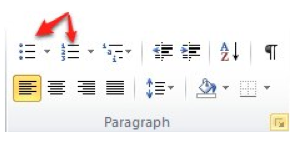The use of styles to create headings and lists in Microsoft Word can benefit people with cognitive disabilities by making the content easier to scan and by allowing you to split long documents into smaller segments. Headings can also be converted to bookmarks when you export your PDF document from Microsoft Word. These bookmarks can provide additional navigation to people who rely on a screen reader to access the PDF document.
- Adding Structure to PDF Document Video Tutorial
- Video Tutorial: Bigger Version (.mov, 5 MB)
- Directions (HTML)
- Print Directions (Tagged PDF)
To add a heading in Microsoft Word 2010:
- With the desired heading text selected, choose a heading style in the Ribbon (you will find these styles in the Home tab of the Ribbon).
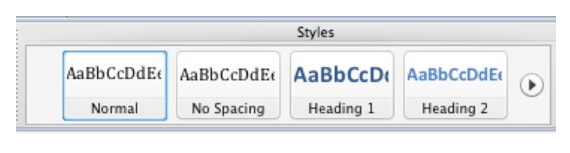
- To change the appearance of your headings, choose Change Styles in the Ribbon, then select from the built in style sets. You can also change the theme colors, fonts or paragraph spacing used by your styles. The theme color and font presets include combinations of colors and fonts that work well together and give your document a consistent look. The paragraph spacing options will add space around your headings to make them stand out from the rest of the text.
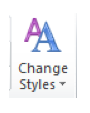
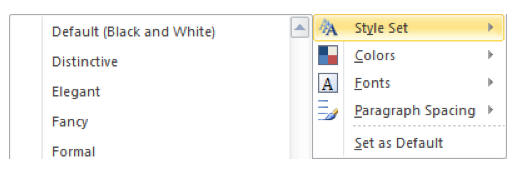
- As you select a style, color or font set, you should see a real time preview in your document. When you find a preset you like, click on it to add it to your document.
- Repeat step 1 for each heading in your document. You should add your headings in the correct logical order, making sure that level 2 headings follow level 1 headings, level 3 headings follow level 2 headings and so on. You should also make sure that you do not skip any levels (such as going from a level 1 heading to a level 3 heading). The idea is to create an outline that shows how important sections of content are in relation to each other (a section labeled with a level one heading should be more important than a section labeled with a level 2, etc).
To style a list, select the list items and choose one of the bulleted or numbered list styles from the Home tab of the Ribbon (these are found under Paragraph).