Resolution refers to the number of pixels or individual color dots in an image. A high resolution image has more dots, which allows it to display more detail.
Your display has a resolution, which is usually described as the number of columns (width) by the number of rows (height). Most displays sold today support a minimum resolution of at least 800 X 600 and the better models support 1280 X 1024 or higher. To change the resolution of your display, select System Preferences from the Apple menu, then click on the Displays button.
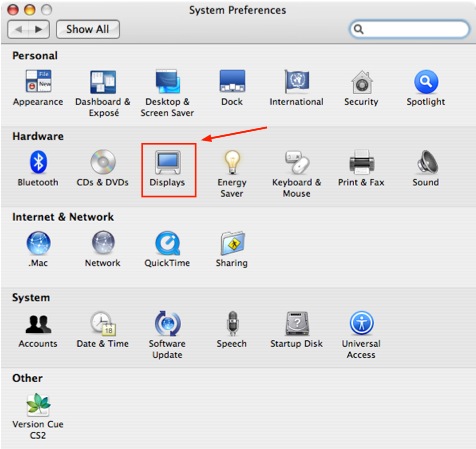
In the Display tab, select the resolution from the list on the left side of the window.
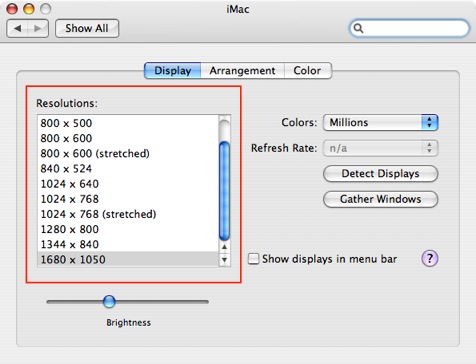
Your digital camera also has a resolution, usually expressed as the number of megapixels, or millions of pixels it can capture and save as an image. Most digital cameras sold today have a resolution of 3 megapixels or higher. A digital camera with a high megapixel count will allow you to take and print larger pictures.
Another way to describe resolution is by describing the number of dots that can be fit in a specified space. Your monitor can show 72 pixels per inch (ppi), while many printing devices can output higher resolutions of 200-300 dots per inch (dpi) and higher. The higher the dpi setting the more detail you can have on your image.
You can often increase the resolution of a picture by decreasing its physical dimensions using the resize command in an editing application such as Adobe Photoshop. When you reduce the dimensions of the picture you are essentially fitting more pixels into the same space, which increases resolution. If you resize the image the other way, however, you will decrease its quality. As you make the image larger, you are spreading out the pixels over a larger area. The pixels become larger and your picture begins to look blocky and to show less detail.
Your image editing application may also allow you to resample the picture. While just resizing the image does not change the total number of pixels in it, resampling does. Resampling down removes pixels from the picture, while resampling up means the program has to create pixels based on those that already exist. Resampling up will usually result in a noticeable loss of quality in your image. Resampling down will usually not result in a loss of quality, but the pixels that are removed are lost forever once the picture is saved, so you should be careful when using this option.