VoiceOver is the screen reader built into IOS, the operating system on Apple’s mobile devices. With VoiceOver, someone with a visual impairment can use a few simple gestures to hear aloud what is displayed on the screen for people who are sighted.
- IOS VoiceOver Video Tutorial
- Video Tutorial: Bigger Version (.mov, 5 MB)
- Directions (HTML)
- Print Directions (Tagged PDF)
- Open the Settings app.
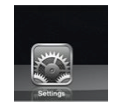
- Choose General, Accessibility, VoiceOver.
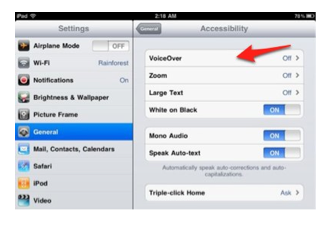
- Tap the On/Off switch.
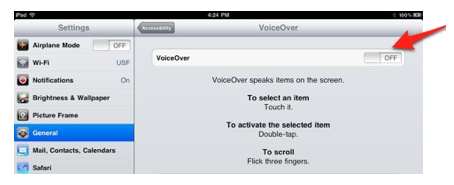
VoiceOver will read aloud the item with the black rectangle around it. This is known as the VoiceOver cursor. By moving the VoiceOver cursor around the screen you will change what VoiceOver reads aloud.
Another way to turn on VoiceOver is to use the Triple-click Home shortcut. To use this shortcut:
- Open the Settings app and choose General, Accessibility, Triple-click Home.
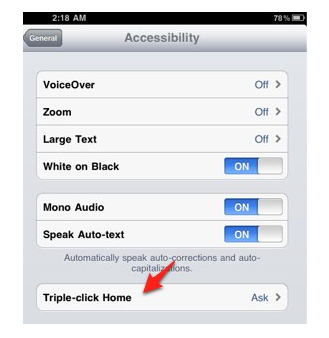
Triple-click Home found under General, Accessibility in Settings app.
- Select Toggle VoiceOver or Ask.
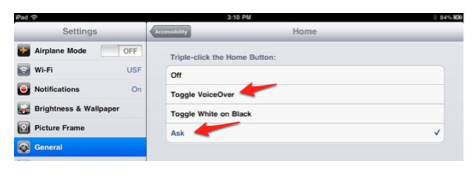
- If you selected Toggle VoiceOver, triple-click the Home button to turn VoiceOver on/off. If you selected Ask, triple-click the Home button and then choose Toggle VoiceOver On/Off from the Accessibility Options popup menu to turn this feature on/off.
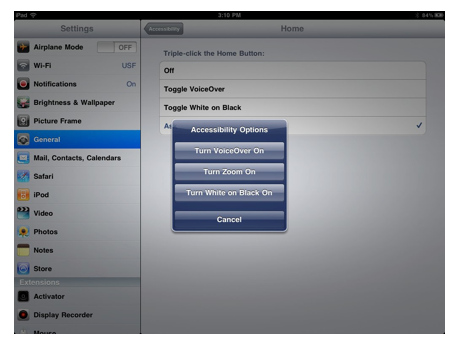
VoiceOver is controlled through a few simple gestures:
- Flick right or left with one finger: move to the next/previous item on the screen (this can be a folder, app, button or text).
- Move your finger around on the screen: will read whatever is underneath your finger, including status bar items such as the signal strength, the time, and the battery status.
- Double-tap anywhere on the screen: open the currently selected item (this is the same as tapping once when VoiceOver is not turned on).
- Click the Home button once: will exit the current app or close an open folder.
- Swipe left with three fingers: move to the next screen (or page in iBooks).
- Swipe right with three fingers: move to the previous screen (or page in iBooks).