The visual notifications feature of Windows 7 can set up your computer to use a screen flash whenever there is a system alert that uses sound. This feature is helpful to people with hearing impairments that might miss those alerts.
- Visual Notifications Video Tutorial
- Video Tutorial: Bigger Version (.mov, 7.9 MB)
- Directions (HTML)
- Print Directions (Tagged PDF)
To set up visual notifications in Windows 7:
- Choose Start, Control Panel.
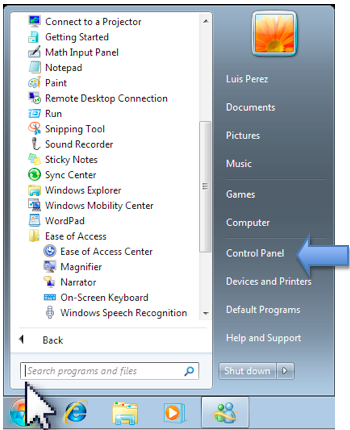
- In the Control Panel, choose Ease of Access.
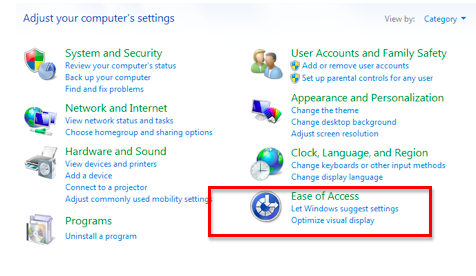
- On the next screen, click on the link that says “Replace sounds with visual cues.”
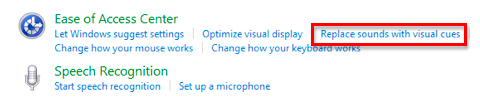
- At the top of the next screen, check the box next to “Turn on visual notifications for sounds.”
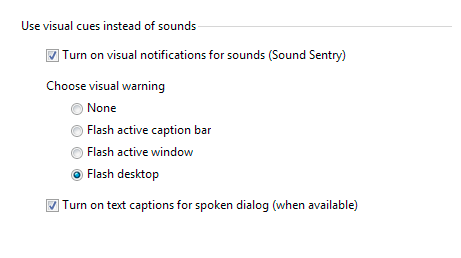
- Next, choose the desired visual warning (screen flash): you can flash the caption bar, the active window, or the desktop.
When visual notifications are turned on, the screen will flash each time there is a system sound. For example, when you click on the button at the top of a window that takes you back a screen, you will see a screen flash along with the click sound you would normally hear.