The Windows 7 speech recognition feature allows you to use your voice to control your computer. This tutorial covers some of the most commonly used commands for the speech recognition feature.
- Speech Recognition Basics Video Tutorial
- Video Tutorial: Bigger Version (.mov, 5 MB)
- Directions (HTML)
- Print Directions (Tagged PDF)
To use the Windows 7 speech recognition feature:
- Choose Start and type Speech Recognition into the Search box. This is a quick way to locate this feature.
- Choose Start Speech Recognition from the search results.
- The speech recognition control will appear at the top of the screen to let you know the speech recognition feature is running. You can drag this control away from the edge of the screen to make it a free-floating window. To dock it in place again, drag it back to the edge of the screen. While the speech recognition feature will be running when the control is visible, it will not recognize your commands until you enter listening mode by clicking on the microphone icon.
- When youʼre done using this feature, click on the Close (X) button to close the speech recognition control.
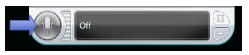
Many of the commands only require you to say what you see on the screen. For example, saying “file” will open the file menu, and saying “save” will save your document.
Below is a list of the most common speech recognition commands.
- Open followed by the name of a program: opens a program installed on your computer.
- Switch to followed by the name of a program: switches to another open program (the equivalent of using the Alt + Tab keyboard shortcut).
- Switch applications: opens a list of open programs. To switch to one of the programs on the list, say the number for that program followed by OK.
- Minimize that, Maximize that, and Restore that: window management commands for minimizing, maximizing and restoring windows.
- Show desktop: minimizes all open windows and shows the Desktop.
- Close that: closes the window in the foreground (the one that has focus).
- Show numbers: displays an overlay with numbers you can use to select specific items on the screen. To make a selection, say the number of the item followed by OK.