The Windows 7 speech recognition feature can be used to dictate and edit documents. This document covers the most commonly used commands for dictation with the Windows 7 speech recognition feature.
- Speech Recognition Dictation Video Tutorial
- Video Tutorial: Bigger Version (.mov, 5 MB)
- Directions (HTML)
- Print Directions (Tagged PDF)
To dictate a document with the Windows 7 speechrecognition feature:
- Start the speech recognition feature and click on the microphone icon on the speech recognition control to enter listening mode.
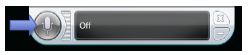
- Say “Open” followed by the name of the word processing program you will be using.
- Start your dictation. As you dictate, you can say “period” or “comma” to add punctuation. Saying “newline” will move the cursor to the next line and start a new paragraph.
Below is a list of commonly used dictation commands.
- Correct that: corrects the last word added to your document. This command will open a list with several suggestions. To select one of the suggestions made by Windows 7, say its number, then OK.
- Correct followed by a word: corrects a specific word in your document.
- Select followed by a word: selects a single word in your document. Once you have a selection, say another word or phrase to replace the selection with a different word or phrase.
- Select followed by a word, then through, and another word: selects an entire phrase (example:“select quick through fox”).
- Select all: selects all the text in a document.
- Delete that: deletes the selected text.
- Undo that: undoes the last action.
- Save: saves your changes (or opens the Save As dialog box if you have not saved your document yet).
- Close that: closes the current window.