Windows 7 includes a speech recognition feature you can use to control your computer and even dictate entire documents. This feature is found in the Ease of Access Center of the Control Panel.
- Speech Recognition Setup Video Tutorial
- Video Tutorial: Bigger Version (.mov, 5 MB)
- Directions (HTML)
- Print Directions (Tagged PDF)
To set up Speech RecognitiChon in Windows 7:
- Choose Start, Control Panel.
- In the Control Panel, choose Ease of Access.
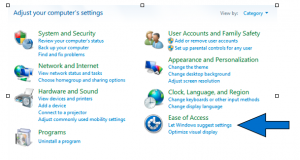
- In the Ease of Access Center, choose Set up microphone under Speech Recognition.
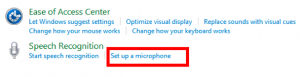
- Select the type of microphone you plan to use with Speech Recognition, then choose Next.
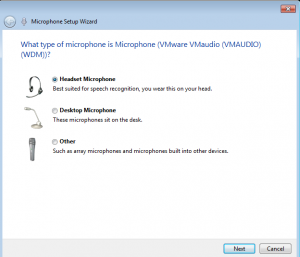
- Choose Next again. You should see a screen where you can check the microphoneʼs input level by reading some text. When youʼre done checking the levels, choose Next, then Finish.
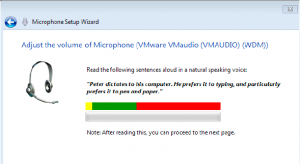
- Choose Speech Recognition, then “Train your computer to better understand you.”
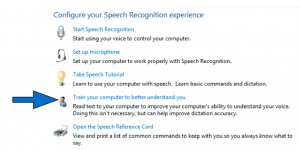
- You will read a series of screens to train the Speech Recognition feature. This process should take about 5-10 minutes.
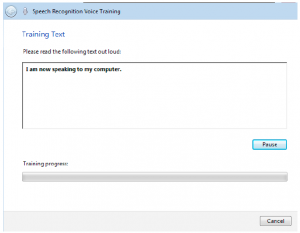
- When youʼre finished, choose Next, then Donʼt Send.
Taking the time to train the Speech Recognition feature will improve how well this feature will work with your voice and is highly recommended.