Pages, the word processing and page layout program included with iWork, has a feature that can check your spelling as you type. A similar feature is available in TextEdit, the text editor that ships with Mac OS X.
- Spell Check Video Tutorial
- Video Tutorial: Bigger Version (.mov, 7.9 MB)
- Directions (HTML)
- Print Directions (Tagged PDF)
To check your spelling as you type in Pages:
- Choose Edit, Spelling, Check Spelling as You Type.

- Misspelled words will appear with a red dotted line underneath them. To correct a misspelled word, right-click or Control-click on the misspelled word and choose from the list of suggested spellings at the top of the contextual menu.
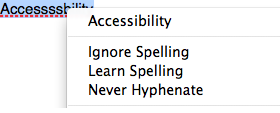
- If you know the word is spelled correctly (it might be a proper name not recognized by Pages), choose Ignore Spelling or Learn Spelling from the contextual menu. If you choose Learn Spelling, the word will no longer be highlighted as a misspelled word in your document.
To check spelling as you type in TextEdit:
- Choose Edit, Spelling and Grammar, Check Spelling While Typing.
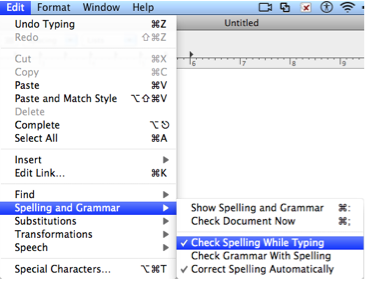
- Misspelled words will be highlighted with a red dotted line underneath them. To correct a misspelled word, right-click or control-click on it and choose from the list of suggested spellings on the contextual menu. If you know the word is spelled correctly (it might be a proper name not recognized by TextEdit), choose Ignore Spelling or Learn Spelling from the contextual menu. If you choose Learn Spelling, the word will no longer be highlighted as a misspelled word in your document.
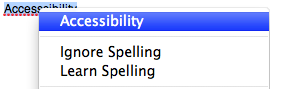
If you tell Pages or TextEdit to learn a spelling and want to undo this action, right-click or control click on the desired word and choose Unlearn Spelling from the contextual menu.