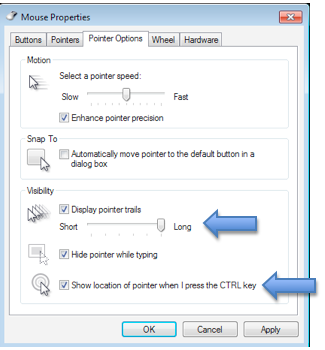Windows 7 includes several options to make the cursor easier to locate on the screen if you have low vision.
- Cursor Options Video Tutorial
- Video Tutorial: Bigger Version (.mov, 7.9 MB)
- Directions (HTML)
- Print Directions (Tagged PDF)
To change the cursor options in Windows 7:
- Choose Start, Control Panel.
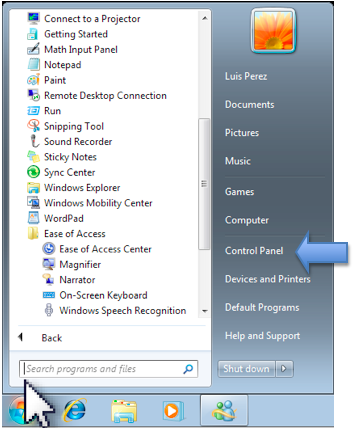
- In the Control Panel, choose Ease of Access.
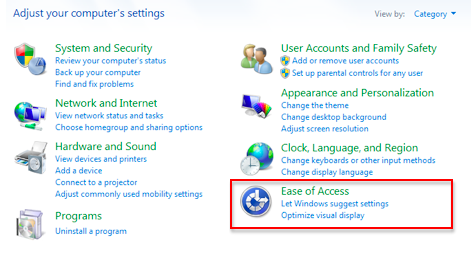
- On the next screen, click on the link that says “Change how your mouse works.”
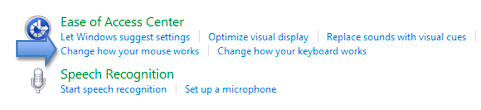
- At the top of the next window, you will find the options for changing both the size and color of your pointer.
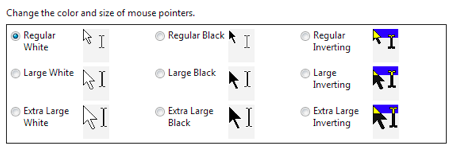
- To access more cursor options, select the Mouse settings link at the bottom of the window. The Pointer Options pane of the Mouse Properties window has options for adding a pointer trail and for playing an animation when you press the Control key on your keyboard. This animation can help you locate the pointer on the screen.