Chromevis is an extension for the Google Chrome web browser designed for those with low vision. It can highlight and magnify text.
- Readability: Video Tutorial (CC)
- Video Tutorial: Larger Version (CC)
- Directions (HTML)
- Print Directions (Tagged PDF)
- Install the Chromevis extension by visiting the Google Chrome Extensions Gallery at https://chrome.google.com/extensions and searching for Chromevis.
- Once Chromevis is installed, you can activate it by selecting some text on a web page and pressing the 0 key on your keyboard. Pressing 0 again will deactivate Chromevis. While Chromevis is active, the highlighted text will appear in an area above the page content known as the lens.
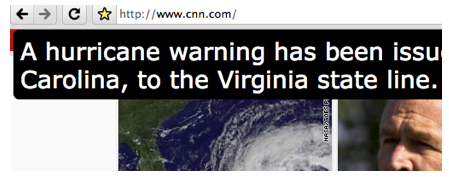
To change the location of this lens so that it is near the selected text, press the 9 key on your keyboard (pressing 9 again will move the lens to the default location).
Chromevis uses keyboard shortcuts to change its options:
- 1-6: changes the text and background color in the lens.
- + and -: makes the text size in the lens bigger/smaller.