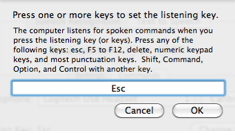The Speech Recognition feature in Mac OS X can be used to control the computer with your voice.
- Speech Recognition Video Tutorial
- Video Tutorial: Bigger Version (.mov, 5 MB)
- Directions (HTML)
- Print Directions (Tagged PDF)
To use the speech recognition feature of Mac OS X:
- Choose Apple, System Preferences, Speech.
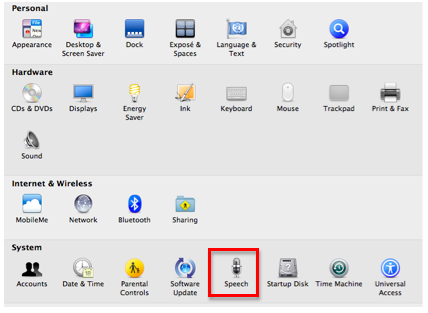
- In the Speech Recognition pane, select the On button next to Speakable Items.
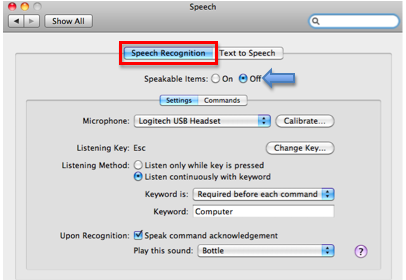
- Use the Microphone menu to select your microphone. Clicking on Calibrate will open a window where you can use the slider to adjust the microphone input level.

- The default listening key is the Escape key. Click on Change Key to use a different listening key. When the popup window opens, press the desired listening key(s) and click on OK.

- Choose a listening method. The options are to use the listening key you set up in Step 4 or to speak a phrase such as “Computer” before each command.
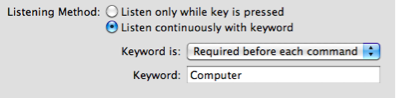
- Check the box next to “Speak command acknowledgement” to have the computer play a sound when a command is recognized. Use the menu to select the sound.

When the Speech Recognition feature is active you will see a speech recognition control on your desktop. To issue a command, hold down the listening key while you speak the command, or say your keyword followed by the desired command.