This tutorial will show you two different ways to improve the timing and display of closed captions created with MovieCaptioner.
- Fine Tuning Captions Video Tutorial
- Video Tutorial: Larger Version (.mov)
- Directions (HTML)
- Print Directions (Tagged PDF)
When creating closed captions with MovieCaptioner, you can improve your captions by doing the following:
- split long captions that would take more than two lines of text. This will prevent the captions from interfering with the content displayed on the screen.
- use the Set Timecode button to manually set timecodes and improve the timing of the captions.
To split a long caption, place the cursor where you want the split to occur and select Split Caption at the bottom of the screen.
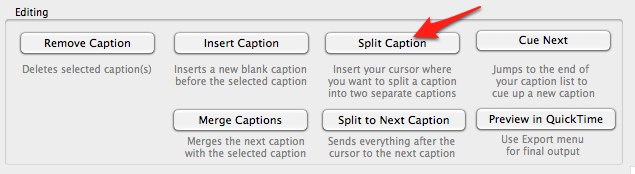
To manually set timecodes, first add the Set Timecode button to the interface by selecting View, Show Set Timecode button.
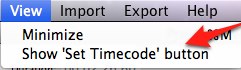
Once the Set Timecode button is visible at the top of the screen, select the first caption, click on the Set Timecode button and start pressing Return each time you hear the beginning of the next caption.
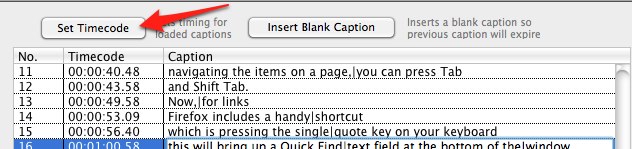
When you’re finished manually setting the timecodes, export your captions by choosing Export, Sonic Scenarist (SCC Embed in QT).